For content creators and marketers, nailing eye-catching visuals is a must on social media. But here’s the secret sauce: crafting Instagram Stories with a vibe. To achieve that, adding music to your Instagram story is your go-to move. This guide spills the beans on different options to add music to the Instagram story, setting the perfect mood and capturing attention like a pro. Let’s dive in and make your Stories groove!
Method 1: How to Add Music to Instagram Story & Post Using Stickers
Since Instagram introduced music features, several ways have emerged to add tunes to your Stories and posts. But the easiest and most common method is by using the Stories sticker.
Adding an Instagram music sticker to your Stories
Step 1: Placing a Music Sticker on Your Stories
Step 2: Launch the Instagram app and tap your Story icon (it looks like your profile picture) at the top-left corner.
Step 3: Upload a photo or video from your Camera Roll or shoot it using the Story camera by swiping up.
Step 4: Tap the sticker icon at the top or swipe up.
Step 5: Select the Music option. Search for a song you like or browse by mood, genre, or current popularity, and then tap the song to add it to your Story.
Step 6: Hit Done in the top-right corner. Adjust the sticker’s placement on your Story.
Step 7: Finally, tap “Your Story” at the bottom left.
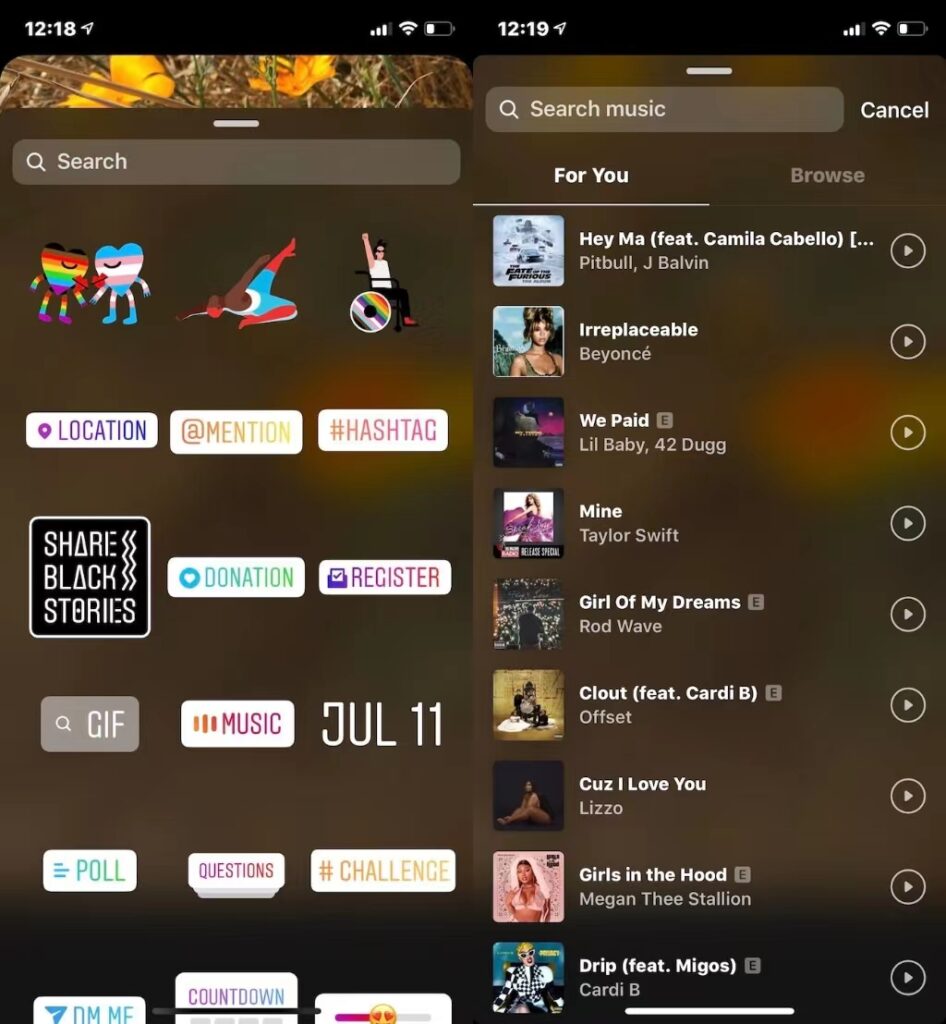
Adding songs to Instagram Story
Excited to infuse music on your Instagram story? Here’s how:
Step 1: Capture or import your Story
Open the Instagram Stories Camera, take a photo or video, or upload from your camera roll by tapping the preview square in the bottom-left corner.
Step 2: Pick a song
Tap the sticker icon on top and select the music sticker. Browse the Instagram music library with countless song options. Note that Instagram Business profiles have a limited music selection due to licensing agreements.
Step 3: Choose the perfect clip
After selecting a song, fast-forward or rewind through the track to find the right part that suits your Story. You can also choose the clip’s duration, up to 15 seconds.
Step 4: Customize the format
Now, give your chosen track the desired format:
- Display lyrics in different fonts.
- Add a cover or select “music only.
- Tap “Done” when satisfied.
Step 5: Share your Story
You’re all set to post your enhanced Instagram Story. Add GIFs, polls, hashtags, or other elements as usual. Tap “Your story” at the bottom, and your songs on Instagram will be live.
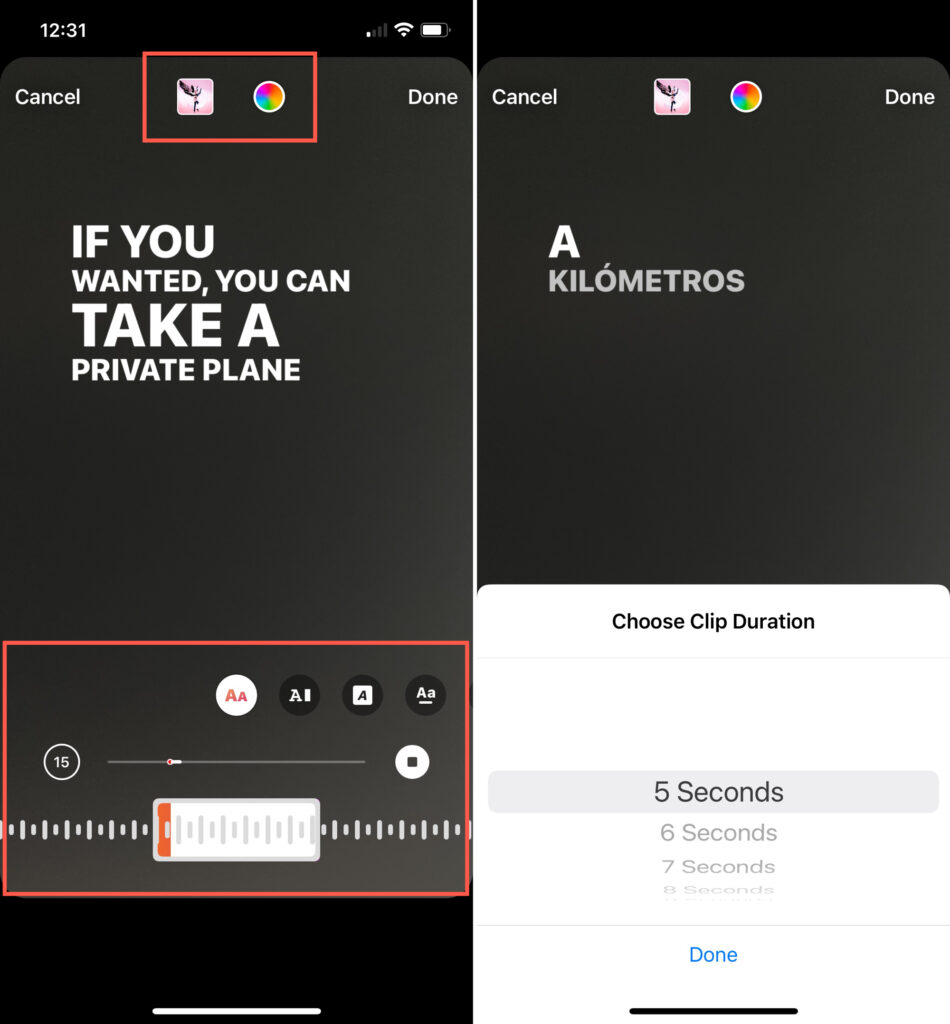
Method 2: How to Add Music to Instagram Story & Post Without Stickers
Don’t fancy using music stickers? No worries! There are a couple of other fantastic methods about how to put music on Instagram stories.
Add songs to your Instagram Story with Spotify
You can turn to other apps to blend music with your Stories. Spotify stands out as a crowd favorite, although a Spotify Premium account (priced at $9.99 for individuals) is a must. This subscription lets you seamlessly integrate new tracks from your Spotify playlists into your Instagram posts.
If you’re already rocking Premium, follow these steps:
Step 1: Open your Spotify app.
Step 2: Select the song you want to include.
Step 3: Tap the ellipses (three dots) in the top-right corner.
Step 4: Scroll down and hit Share from the menu.
Step 5: Choose Instagram Stories.
Spotify will then link your Instagram app, updating your recent Story with the chosen song. Better yet, it will display the cover or album art for the tracks.
Note that the song doesn’t play directly on Instagram; instead, it creates a “Play on Spotify” link in the top left. Clicking the picture will open Spotify on your followers’ phones, allowing them to enjoy the audio.
Put Apple music vibes on Instagram Stories
If you’re grooving to Apple Music, you’re in luck. There’s a simple method to share the beats you’re jamming to with your followers via Instagram Stories. Following the guide, you’re gonna know how to add a song to your Instagram story.
Here are the steps:
Step 1: Open Apple Music.
Step 2: Find the song you’re vibing with.
Step 3: Tap the three horizontal dots on the center-right.
Step 4: Select Share.
Step 5: Swipe until you spot Instagram (if not visible, tap More).
Step 6: Instagram will open, hit Your Story at the bottom-left.
Bear in mind, that the song won’t play directly on Stories. But tapping the Story leads users to Apple Music, where they can hit play and enjoy the melody.
Add SoundCloud tunes to your Instagram Story
For musicians looking to share their tracks, adding music from SoundCloud to an Instagram Story is a brilliant idea. This way, you can cross-promote your music to your followers. Anyone watching your Story can tap your song and give it a listen on SoundCloud. Here’s the step-by-step guide:
Step 1: Launch the SoundCloud app.
Step 2: Find the song, album, or playlist you want, tap the share icon.
Step 3: Select Stories from the pop-up menu. You might need to grant permission for Instagram to open.
Step 4: SoundCloud will add the cover art to your Story.
Step 5: Follow the steps outlined above to add the song to your Story.
Step 6: Once posted, a “Play on SoundCloud” link appears at the top of your Story. Clicking it takes you straight to the song, album, or playlist on SoundCloud.
Conclusion
Music holds the key to making your Instagram Stories memorable. From the simplicity of stickers to the creative use of apps like Spotify and Apple Music, we’ve explored diverse methods about how to add music to your Instagram story. Now armed with these tricks, you’re ready to tap into the magic of music to connect, engage, and inspire your audience. So, go ahead and let the beats elevate your Stories, adding that extra sparkle that’ll keep your viewers coming back for more. It’s time to turn up the volume and let your Stories groove!
